The concept
of multiple monitors has been here for a long time now. For certain users, set
up of multiple monitors is a very useful feature, as it is comfortable for
playing games, having better view of the desktop, etc.
Systems that
support multiple monitor set up are- Mac systems, Linux systems, Windows 98,
ME, XP & Vista. Connecting multiple monitor is no rocket science, just that
the operating system and video card of your system must support multiple
monitors.
You can connect multiple monitors in two modes-
Mirror Mode & Multi Monitor Mode.
Mirror Mode:
As the name
says, you can see a replicated view of the desktop, on the second screen.
However, if the resolution of the source monitor is high and the second monitor
is less, then the quality of the image on the second monitor will reduce.
Multi Monitor Mode:
In this mode, the view of the screen will be enlarged. It is generally, good for the gamers.
Connect Multiple Monitors to your Laptop:
We are going to discuss few ways to connect multiple
monitors to your system.
Second VGA output of your laptop:
Generally,
laptop’s VGA port supports an external monitor that can be spotted easily. The
default setting of this VGA port is ‘mirroring’ mode. However, if the laptop
also supports multi-mode then, the setting can be switched smoothly.
Use USB to connect a monitor:
The need of
VGA port has been eliminated, as the USB ports have come into the picture. You
can connect your monitor via a USB port, provided it is capable of supporting
multi monitors.
Use a PCMCIA video card:
Usually,
laptops support PCMCIA. All you need to do is insert a PCMCIA card, which has
the capability, into the slot. You need to download and run the latest driver,
to ensure the compatibility of the video card with the operating system.
Use a docking station with video card:
If you have
a docking station that has a video card included in it, provided it has multi-mode
capability, then you can use the docking station to connect multiple monitors
to your laptop. Certain docking stations don’t include video card, but have the
ability to accommodate one. If you have such kind of a docking station, then
buy a video card and enjoy the feel of multiple monitors.
These are few of the easiest ways to connect
more than one monitor to your system. These options might have given you many
choices, which you have to choose from, according to your convenience. Article by Jack, blogger of techhelpapps, which offers quick solutions to your computer problems. Read more check out TechHelpApps.
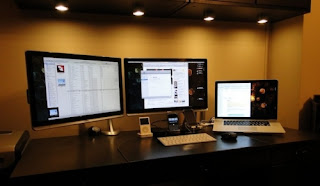
Searching Best Quality BGA Rework Station With Full Warranty
ReplyDeleteBGA (Ball Grid Array) rework station supplier delhi ncr region in india.And also provides Laptop Spare Parts,Bga Machines,Bios Progammer or BGA supplier in IT Industry.Add:- 126 ,Gr.Floor ,Mall Road Kingsway Camp , Delhi-110009 Phone no:- 011-43464998
Bga Rework Station
Laptop Spar Parts
Bga Machines
Bios Progammer
Laptop Motherboard